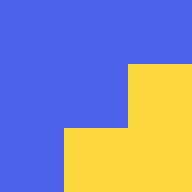FreightSimple.com Technical Support Guide
Before You Begin
We're here to help! This guide covers the most common technical issues and their solutions. If these steps don't resolve your issue, please contact our support team with the diagnostic information requested below.
Quick Resolution Steps
Try these steps first - they resolve most technical issues:
1. Refresh Your Browser
- Press Ctrl + F5 (Windows) or Cmd + Shift + R (Mac)
- This forces a complete reload of the page and clears cached data
2. Clear Browser Cache and Cookies
- Chrome: Settings → Privacy and Security → Clear browsing data
- Firefox: Settings → Privacy & Security → Clear Data
- Safari: Preferences → Privacy → Manage Website Data → Remove All
- Edge: Settings → Privacy, search, and services → Clear browsing data
3. Log Out and Log Back In
- Click your name in the top right of the screen → Log Out
- Close all browser tabs for FreightSimple.com
- Wait 10 seconds
- Log back in with your credentials
4. Restart Your Computer
- Save any open work
- Completely shut down your computer (not just sleep mode)
- Wait 30 seconds
- Start your computer and try accessing FreightSimple.com again
5. Try a Different Browser
- If using Chrome, try Firefox, Edge, or Safari
- This helps identify if the issue is browser-specific
6. Check Your Internet Connection
- Visit other websites to confirm your internet is working
- Try disconnecting and reconnecting to your network
- Restart your router/modem if needed
7. Disable Browser Extensions
- Temporarily disable ad blockers and other extensions
- Some extensions can interfere with web applications
Diagnostic Information We Need
When contacting support, please provide answers to these questions:
Issue Timeline
- When did this issue first occur? (Date and approximate time)
- Has this ever worked correctly before?
- Did anything change before the issue started? (New software, updates, network changes)
Issue Details
- What exactly were you trying to do? (Step-by-step)
- Screenshots or videos please!
- What happened instead of what you expected?
- Are you receiving any error messages? (Please provide exact text or screenshot)
- Is the issue consistent or intermittent?
- Does this happen with specific shipments or all of them?
System Information
- What browser are you using? (Chrome, Firefox, Safari, Edge, etc.)
- Browser version: (Help → About in most browsers)
- Operating system: (Windows 10/11, Mac OS, etc.)
- Device type: (Desktop, laptop, tablet)
- Are you on a company network or VPN?
Account Information
- Your FreightSimple email
- Company name
Scope of Impact
- Are other users in your organization experiencing this issue?
- Does this occur on multiple computers/devices?
- Does this happen at specific times of day?
Common Issues and Solutions
"Page Not Loading" or "Spinning Forever"
- Clear browser cache and cookies
- Check if you're using the correct URL: https://www.freightsimple.com
- Verify your internet connection
- Try accessing from an incognito/private browser window
"Cannot Log In"
- Verify CAPS LOCK is off
- Reset your password using "Forgot Password" link
- Clear browser cookies for FreightSimple.com
- Ensure your account is active (contact admin if unsure)
"Data Not Saving" or "Changes Lost"
- Check for multiple open tabs/windows (only use one)
- Ensure you're clicking "Save" or "Submit" buttons
- Look for validation errors on the form
- Check your internet connection stability
"Features Missing" or "Buttons Not Working"
- Verify your user permissions with your administrator
- Disable browser extensions
- Update your browser to the latest version
- Switch to a supported browser (Chrome, Firefox, Edge, Safari)
"Slow Performance"
- Close unnecessary browser tabs
- Clear browser cache
- Check your internet speed (speedtest.net)
- Try during off-peak hours to rule out high traffic
Browser Requirements
FreightSimple.com works best with:
- Chrome (version 90 or higher)
- Firefox (version 88 or higher)
- Safari (version 14 or higher)
- Microsoft Edge (version 90 or higher)
Note: Internet Explorer is not supported
Screenshots and Error Messages
When reporting issues, screenshots are extremely helpful:
How to Take a Screenshot:
- Windows: Press Windows Key + Shift + S
- Mac: Press Cmd + Shift + 4
- Full page: Press F12, then Ctrl/Cmd + Shift + P, type "screenshot"
What to Capture:
- The full browser window including the URL
- Any error messages or pop-ups
- The console log (Press F12 → Console tab → screenshot any red errors)
Network and Firewall Settings
If you're on a corporate network, ensure these are allowed:
- Domain: *.freightsimple.com
- Ports: 443 (HTTPS), 80 (HTTP)
- Cookies: Must be enabled for freightsimple.com
- JavaScript: Must be enabled
- Pop-ups: Should be allowed for freightsimple.com
Still Need Help?
If these steps haven't resolved your issue:
- Email: support@freightsimple.com
- Include: All diagnostic information from above
- Attach: Screenshots of the issue
- Subject Line: Brief description of the problem